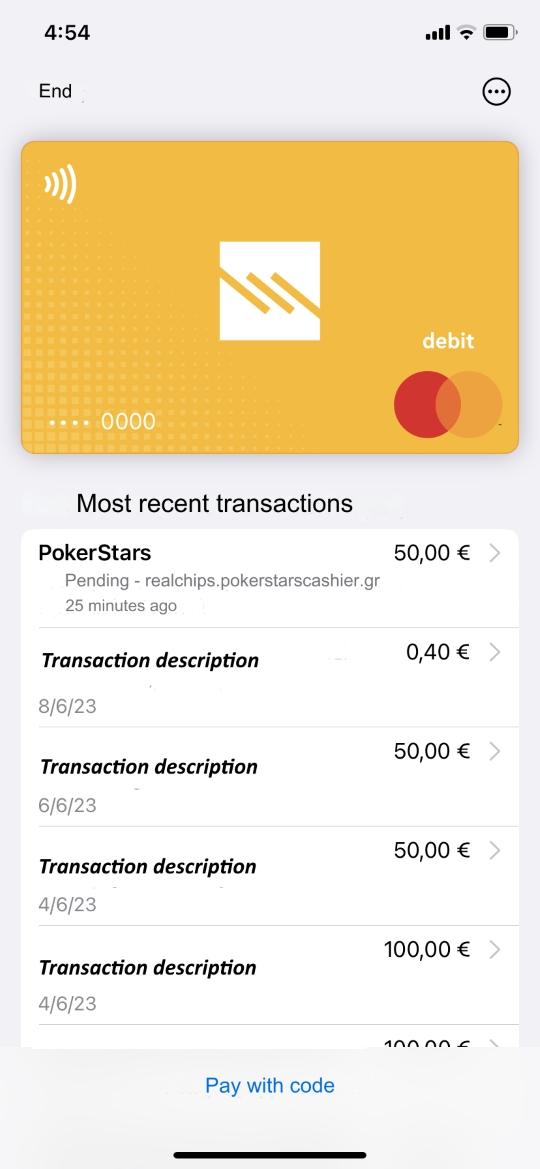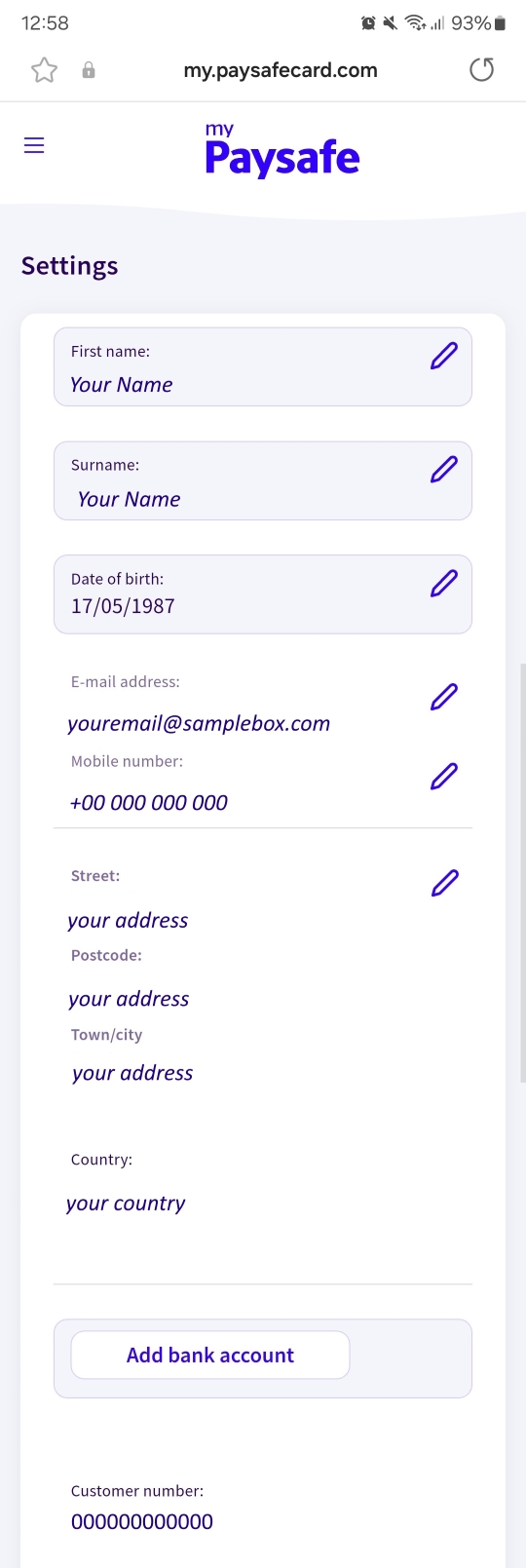Verify your payment method
Why do I need to verify my payment account?
We need to make sure you're the owner of any deposit methods you use with us. This is something we do in line with our license. You only need to verify each new payment method once.
There's no need to worry about your documents as they will be safe and secure. We won't use them for any other purpose either.
When do I need to verify my payment account?
- When you deposit with an old or new unverified payment account.
How do I verify my payment method?
Follow these steps:
- Log in to your account.
- Go to the 'Cashier' and ask for a deposit using your unverified payment method.
- We'll ask you to send us proof of ownership for the payment method you want to use.
- Follow the instructions on-screen and upload your documents.
- Sit back and we'll take care of the rest.
To quickly upload your documents, go here.
Fill in the form with the same email address you used to register your account.
Which documents do I need to send?
Choose your payment method from the list below to know which documents you'll need to send.
Debit Visa, Mastercard or Maestro
-
- A copy of your card(s) statement, no older than three months.
- Make sure it shows the cardholder's name and only the first 6 and last 4 digits of your card number: 444444******4444. There's no need to include your transaction history.
- A scanned copy of your card(s). It should only show the first 6 and last 4 digits of your card(s) number.
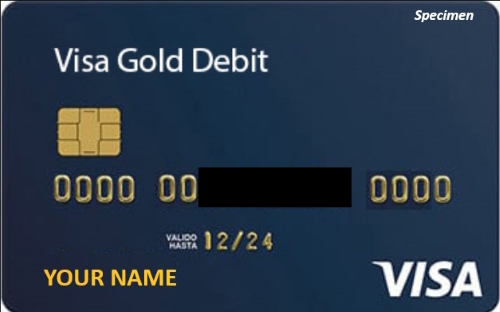
Apple Pay
-
- A clear desktop or mobile screenshot of the card you used to deposit. Alternatively, you can send us a photo of the front of the card you use with your Apple Pay.
- For a virtual card, a screenshot showing only the card's first 6 and last 4 digits, for example: 444444******4444. It should also have your name, issue date and expiration date.
PayPal
-
- A clear desktop or mobile screenshot of the 'Account' page when you're logged in to your account. The image must show your name, address, email and merchant ID if your PayPal has one.
- Select the cogwheel on the top right next to 'Logout' to access this page. The page's URL must be visible on the screenshot.
Desktop screenshot example:
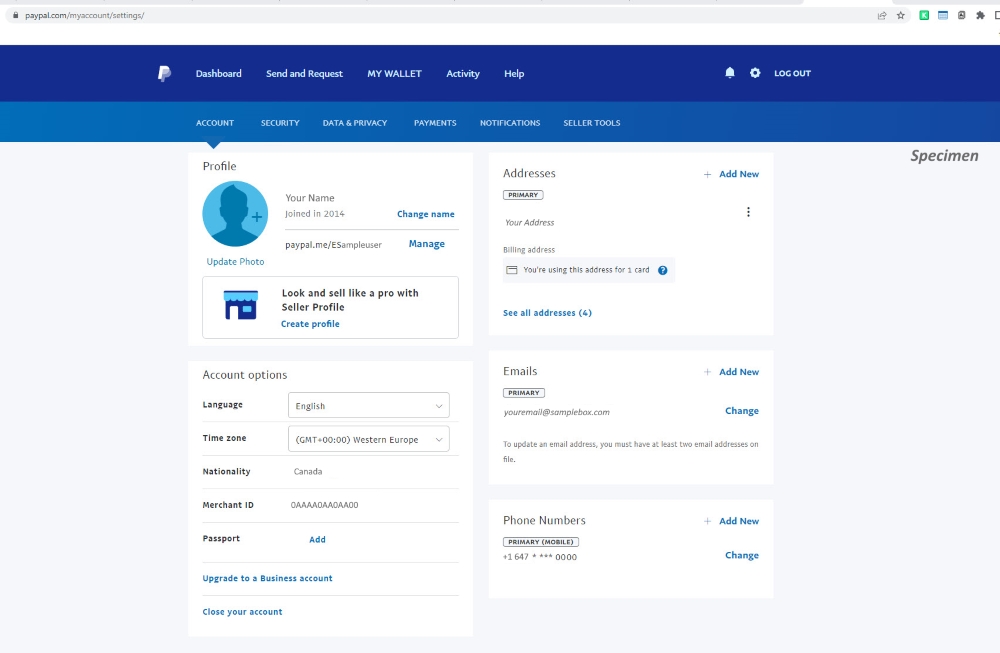
Mobile screenshot example:
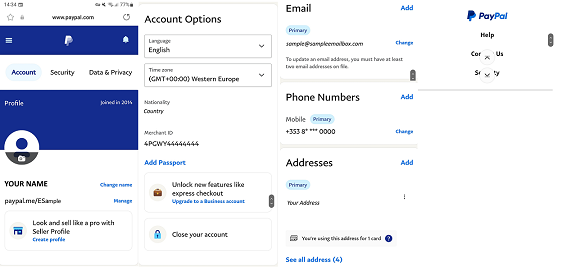
NETELLER
-
- A clear desktop or mobile screenshot of your NETELLER account of the whole ‘Account Overview’ or ‘Settings’ page. It must show your name, email and the URL.
Desktop screenshot example:
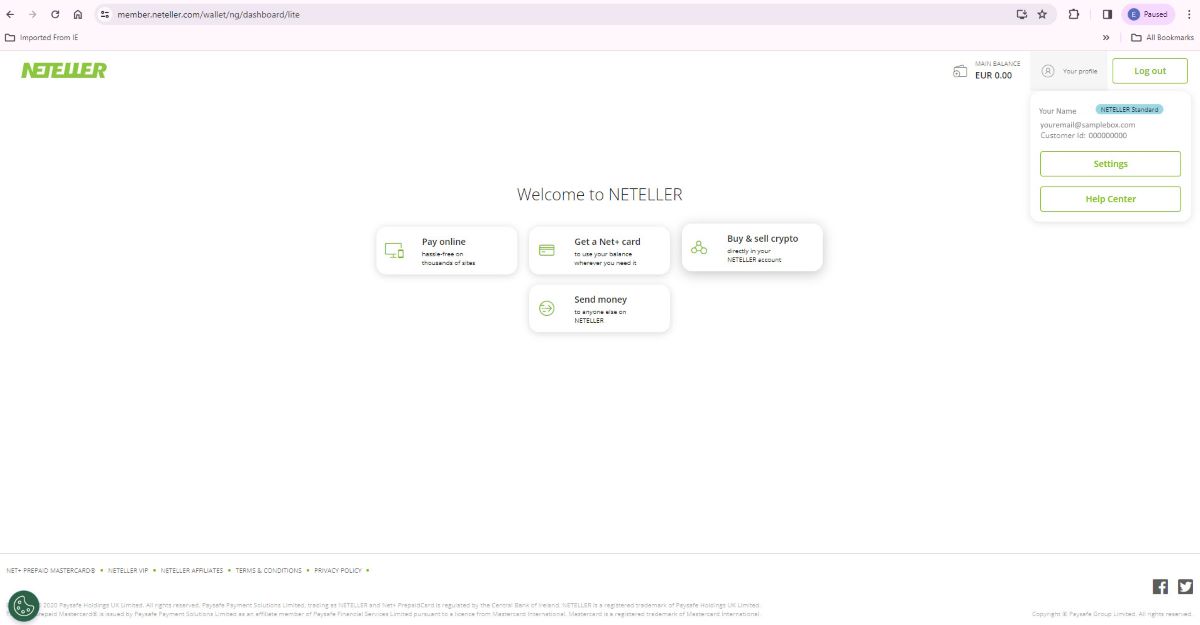
Payz
-
- Log in to your account and send us a screenshot of the 'Settings - Account' page. Make sure we can see your name, country, address, email & phone and the URL.
- A clear screenshot of the 'My Account' page. Make sure it only shows the first 1 and the last 4 digits of your account number, for example: 4******4444. It must show the URL.
Desktop screenshots – Settings and personal details page
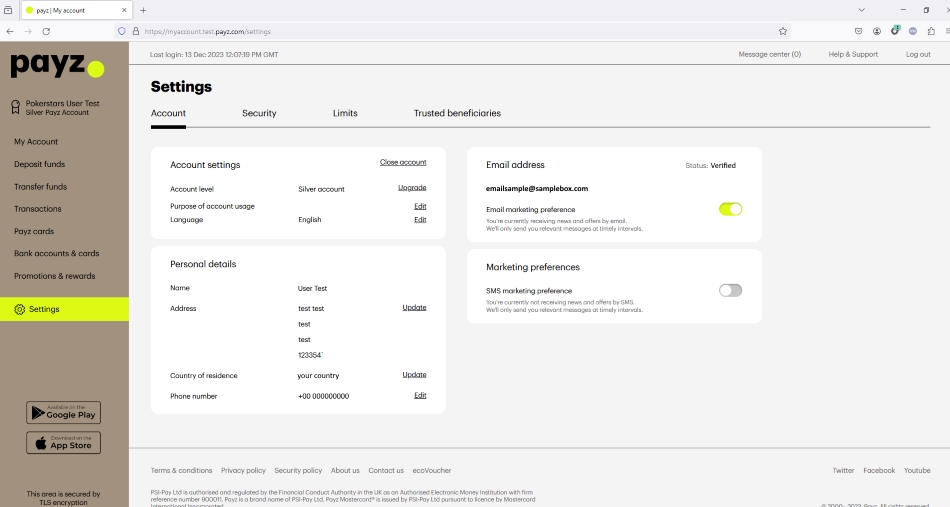
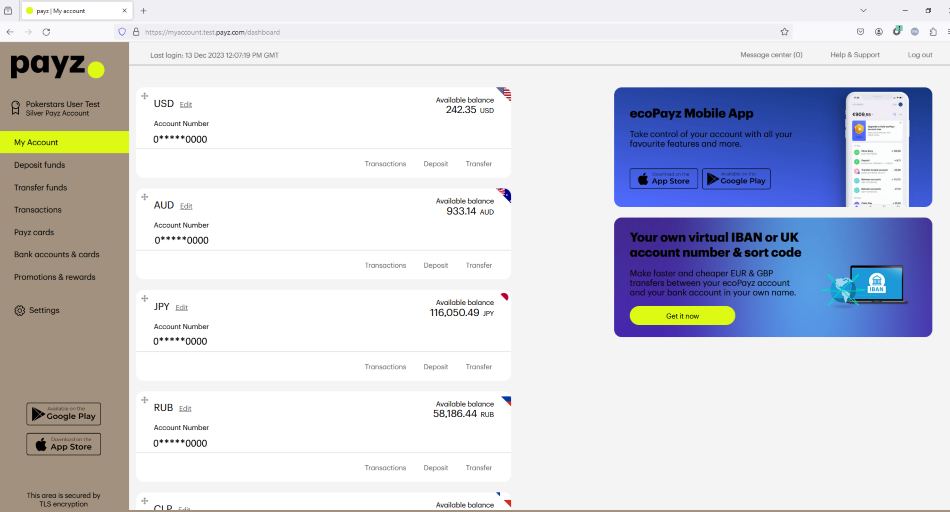
Skrill
-
- Log in to your account and send us a clear desktop or mobile screenshot of the whole 'Settings - Personal details' page. The URL of the page should be visible.
Desktop screenshot - Settings page
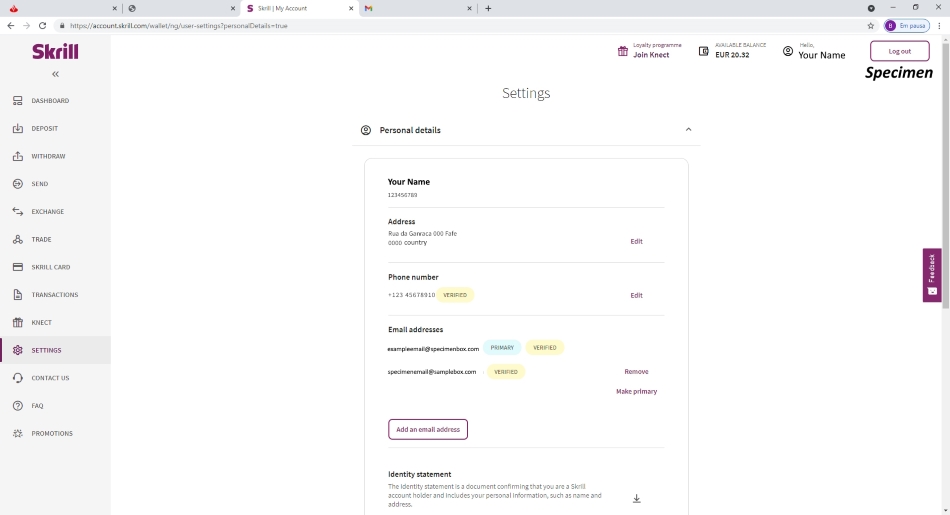
Mobile screenshot - Settings page
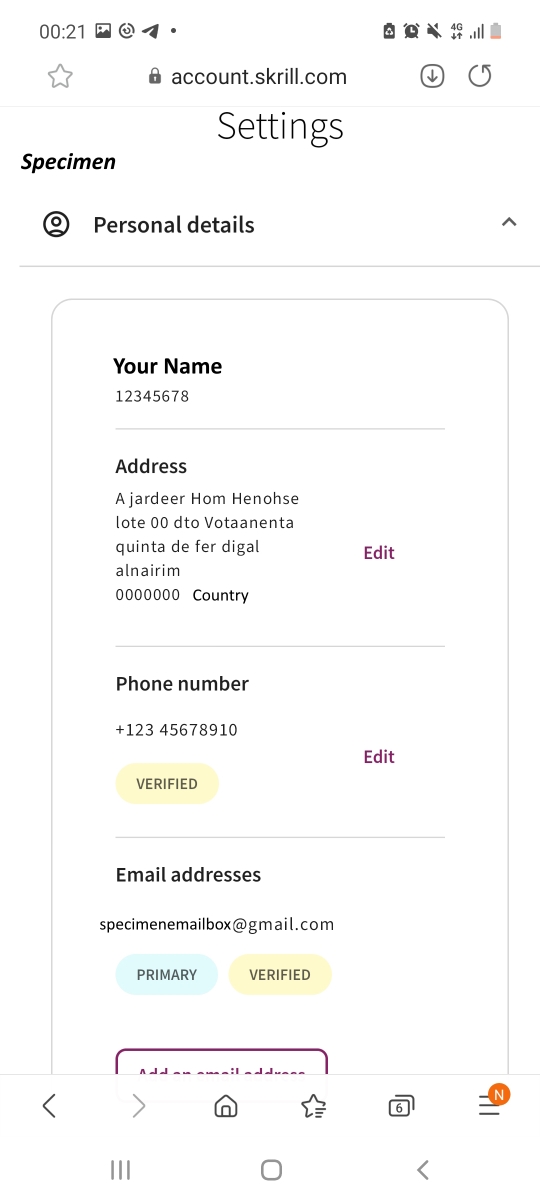
my Paysafecard
-
- A clear desktop or mobile screenshot of the whole ‘Settings’ page. It must show the URL.
Desktop screenshot - Settings page
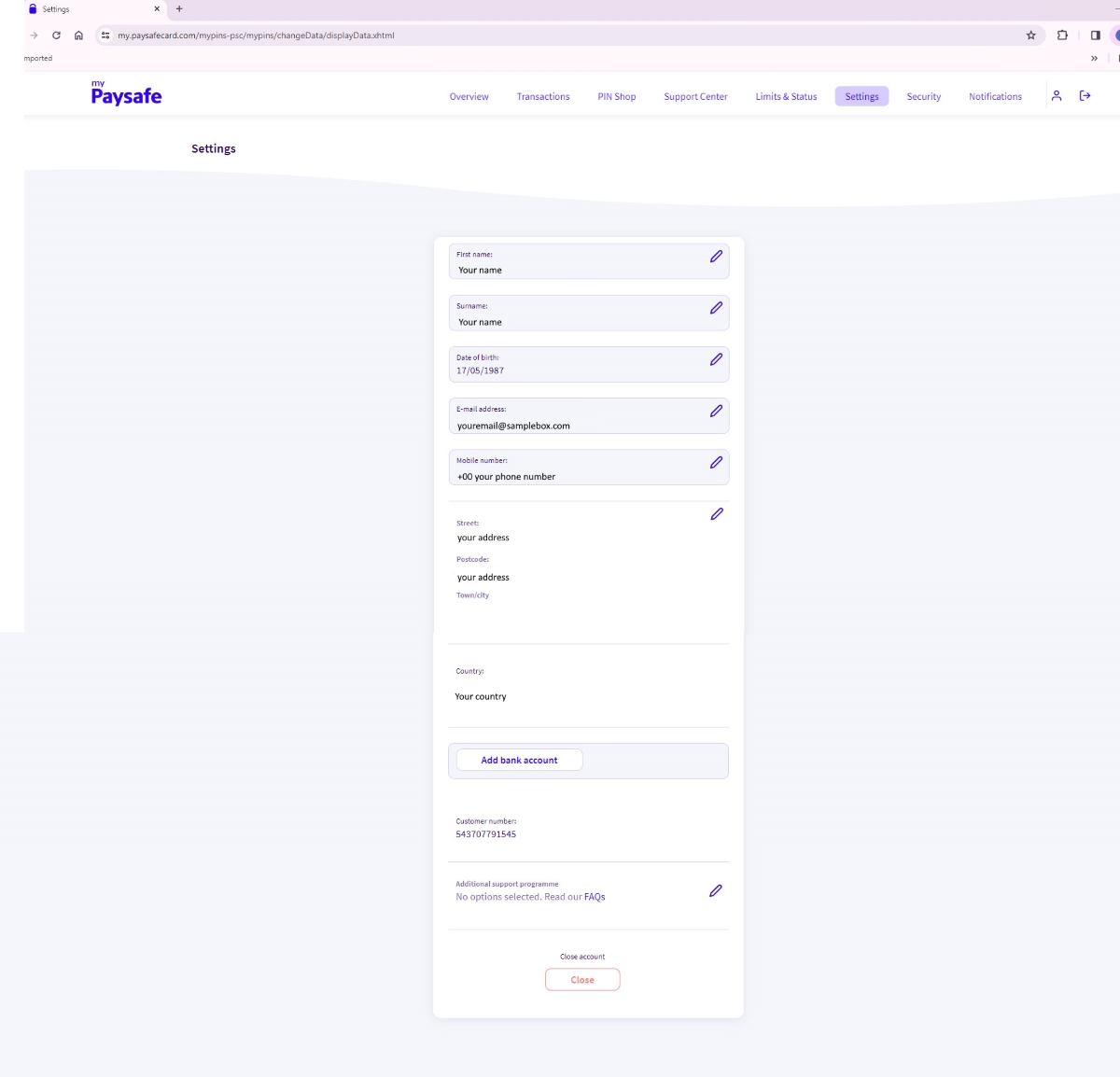
MuchBetter
-
- A screenshot of your 'Personal Details' section within the 'Profile' menu showing your name, date of birth, address, email and phone number.
- If you're using a Mastercard issued by MuchBetter, we will also need a copy of that Mastercard, only showing the first 6 and last 4 digits of your card number.
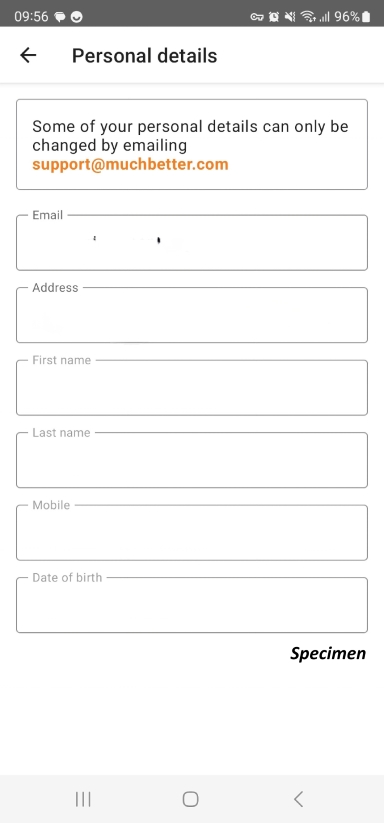
Did you find this article useful?
Related Articles
- Deposits and Withdrawals: Available payment methods
- Interrupted spins and incomplete games: troubleshooting information
- Software issues - Chest not opening
- General Terms
- Self-imposed deposit limits
- Direct bank transfer withdrawals
- Cards: Unauthorized or duplicate charges showing on the bank statement
- Available support languages
- SMS login instructions - Validate, update, and remove your mobile number
- Safer Gambling updates - Royal Decree 176/2023